Mastering the Command Line Interface: Essential Skills


Intro
The Command Line Interface (CLI) is a vital tool in the realm of computing. Many users, whether students, professionals, or hobbyists, engage with it daily. This guide aims to illuminate the intricacies of the CLI. By exploring its fundamentals, users can harness its power for various tasks.
First, it is essential to grasp why CLI usage is pertinent in current computer science discussions. With increasing emphasis on programming, system automation, and remote server management, understanding the CLI becomes indispensable. It allows a layer of control not always available through graphical user interfaces (GUIs).
The CLI often seems intimidating at a glance, but its structure and function are logical and systematic. This guide will not only serve as an introduction for beginners but also provide insights and resources for seasoned users. Engaging with the CLI expands one’s capability to manipulate systems efficiently.
Foreword to the Command Line Interface
The Command Line Interface (CLI) represents an essential tool for interacting with a computer's operating system. Understanding CLI is valuable for a variety of users, including students, researchers, educators, and professionals. This article aims to provide a comprehensive insight into the CLI, illustrating both its importance and its application across different fields.
Mastering the command line allows users to perform tasks more efficiently than through graphical interface systems. It gives greater control over automated processes and advanced functionalities, which can often be cumbersome in a graphical user interface. Harnessing the CLI can smooth workflows, increase productivity, and augment the user's ability to diagnose and troubleshoot system issues.
The sections that follow will unpack necessary concepts about CLI, revealing the power it holds for both novice learners and seasoned experts.
Definition and Importance
The Command Line Interface, or CLI, is a text-based interface used to communicate with computer systems. Unlike graphical user interfaces (GUIs), where users click icons and buttons, CLI relies on text commands input by the user. Users can execute these commands to perform specific functions like file manipulation, system monitoring, and application execution.
The significance of CLI lies in its ability to leverage direct communication with the operating system. It allows for swift execution of commands and can manage complex tasks seamlessly, something that may be challenging through a GUI. By embracing CLI, users can enhance their understanding of system architecture and workflows.
Historical Context
The roots of the Command Line Interface reach back to the earliest days of computing. Before GUIs became prevalent in the 1980s and 1990s, users largely operated computers through command line inputs. Systems like MS-DOS were popular, demanding a robust command line competency to perform tasks.
In recent years, a resurgence of interest in CLI has arisen, especially among developers and system administrators. The growth of open source technology has further reestablished CLI as a crucial element in software development processes. Users familiar with CLI can manipulate code and manage resources much more swiftly than those solely relying on GUIs.
vs. GUI
CLI and GUI serve the same fundamental purpose—enabling interaction with computer systems—but they operate on different principles. Here are some comparisons:
- Usability: GUI is often perceived as user-friendly, while CLI demands familiarity with command syntax.
- Speed: CLI can be quicker for experienced users, allowing rapid execution of repetitive tasks.
- Resource Use: CLI typically uses fewer system resources compared to graphical interfaces, making it suitable for low-resource environments.
- Automation: CLI’s command scripts facilitate automation of tasks, a feature not as easily implemented in GUIs.
"The Command Line Interface empowers users not merely to operate their systems but to master them."
In various sectors such as software development, data analysis, and system engineering, CLI remains relevant and is often preferred for its extensive capability and versatility. Understanding its place within the computing landscape is vital as we advance into an era of complex systems and automation.
Getting Started with
The Command Line Interface (CLI) represents a foundational skill for effective computing. It allows users to interact with the operating system at a level of precision not easily achieved through graphical interfaces. Knowing how to navigate and utilize CLI effectively opens up many possibilities. This section emphasizes the significance of getting started with CLI, focusing on the elements and advantages it offers.
Using CLI can streamline numerous processes that would otherwise take more time through the graphical user interface (GUI). CLI is essential for tasks such as file management, system monitoring, and programming. A basic knowledge of CLI empowers users to perform operations quickly. For those who work over remote connections, mastering CLI becomes even more critical. The benefits span multiple operating systems, meaning that skills learned here are easily transferable.
Installing Command Line Tools
Windows Command Line Tools
On Windows, the Command Prompt and PowerShell are the primary command line tools. The Windows Command Prompt offers a straightforward experience for basic command line interactions. It supports a variety of commands, making it a beneficial starting point for users. However, its limitations become apparent when complex scripting or automation tasks arise. PowerShell addresses this gap, combining command line functionality with powerful scripting capabilities.
PowerShell’s unique feature is its object-oriented approach, unlike the string-based interfaces of other command lines. This gives users more control and flexibility, allowing for better handling of data. The learning curve can be steep but is worth the effort.
MacOS Terminal Setup
For macOS users, the Terminal is the core command line interface. Its seamless integration with Unix makes it both powerful and user-friendly. The Terminal is widely regarded as beneficial due to its accessibility and the vast number of commands and tools available.
A key characteristic of the macOS Terminal is its built-in support for popular shells like Bash and Zsh, which offers varied user experiences. The unique feature of the Terminal lies in its capability to leverage powerful Unix commands. That said, users may encounter challenges when transitioning from GUI-based tasks to command line operations.
Linux Terminal Installation
Linux users commonly interact with the terminal to manage system tasks. Terminal installation typically comes pre-installed with most distributions. It serves as the primary interface to interact with the OS, which can be especially advantageous for system administrators.
The Linux terminal is distinguished by its flexibility and extensive command set. This can be immensely beneficial for advanced users as it allows for rapid execution of tasks and automation. However, Linux’s variety of distributions may lead to some fragmentation in command usage. It is important for users to familiarize themselves with the specific commands related to their distribution.
Basic Commands Overview
Understanding basic commands is crucial for effective CLI usage. This knowledge lays the groundwork for more advanced operations. Basic commands can generally be categorized into three areas: navigating directories, file management, and system information.
Navigating Directories
Navigating between directories is essential for anyone using CLI. This element is fundamental in reaching files or executing commands in the correct folder. The (change directory) command stands out as it helps users quickly move through the file system.
The ability to navigate directories efficiently saves time and improves productivity. It is a beneficial skill across all operating systems. Users can also combine navigation commands to streamline their workflows. One disadvantage is that a misstep in the command can lead to confusion. However, practice mitigates this.
File Management Commands
Managing files directly from the command line fosters greater control. Basic commands like , , , and are essential for listing, copying, moving, and deleting files, respectively.
File management commands are crucial as they allow users to operate without needing a mouse, which can disrupt workflow velocity. Unique features include the ability to utilize wildcards, allowing for operations on multiple files simultaneously. However, users must be cautious, as using commands incorrectly can lead to unintentional data loss.
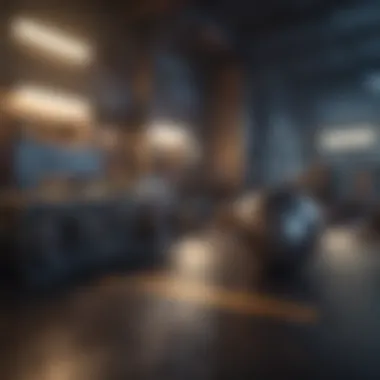

System Information Commands
System information commands provide valuable insights about the system's status. Basic commands like , , and help assess system resource usage and configurations.
These commands are particularly beneficial for diagnosing issues and monitoring system performance. They are unique for their instant feedback, enabling adjustments to be made quickly. One potential drawback is the learning curve; new users may find the sheer volume of information overwhelming. However, familiarity builds comfort over time.
Core Command Line Concepts
The Core Command Line Concepts section plays a crucial role in building an understanding of the Command Line Interface (CLI). This knowledge forms the foundation for operating within the command line environment effectively. A clear grasp of these concepts can significantly enhance a user’s proficiency when interacting with the CLI across different operating systems.
Understanding command syntax is vital for executing commands accurately. Syntax dictates how commands are structured; small errors can lead to failed executions or unintended consequences. Moreover, knowing the various shells available provides insights into environment customization and command interpretation. This knowledge empowers users to select the right tool for their specific tasks.
Another essential aspect is the concept of environment variables. These variables store data relevant to the system and user settings, influencing the behavior of the shell. Mastery of these elements in the CLI facilitates more complex operations such as scripting and automation. Overall, this section deepens understanding of CLI functionality, leading to more efficient and effective command line usage.
Command Syntax
Command syntax refers to the arrangement of words and symbols in commands that the CLI interprets. Each command typically includes various components: keywords, options, arguments, and sometimes flags. A typical command structure might appear as follows:
For example, in the command , is the command, is an option that indicates a detailed list, and is the argument specifying the target directory.
Proper syntax usage is essential. A misplaced space or an incorrect character can lead to errors. To minimize mistakes:
- Always double-check your commands before execution.
- Familiarize yourself with the command’s documentation to understand its syntax and available options.
Understanding Shells
The shell acts as the command line interpreter, translating user input into actions performed by the operating system. Different shells have unique features and capabilities, making them suitable for varying tasks. Notable shells include Bash, Zsh, and PowerShell.
Bash
Bash, or Bourne Again SHell, is one of the most common shells across Unix-like systems. Its simplicity and compliance with POSIX standards contribute to its popularity. Bash provides a user-friendly environment that supports scripting and automation through shell scripts. A noteworthy characteristic of Bash is its extensive built-in commands and support for file manipulation.
However, Bash does have limitations, especially concerning user customization. For some, this lack of advanced features can be a drawback, leading them to explore other shells for enhanced functionality.
Zsh
Zsh, or Z Shell, is an alternative to Bash, gaining traction for its rich features. It offers excellent customization options and plugins, appealing to power users. A key characteristic of Zsh is its robust auto-completion capabilities, which facilitate command entry and reduce errors.
One unique advantage of Zsh is its ability to manage themes and prompts, which allows for a personalized user experience. However, Zsh may have a steeper learning curve for beginners. This complexity can be daunting, but the investment is often worthwhile for those who delve deeper.
PowerShell
PowerShell stands out as a shell developed by Microsoft for task automation and configuration management. It uses a command-line shell and a scripting language, making it suitable for managing Windows environments. A defining trait of PowerShell is its integration with the .NET framework, enabling users to access and manipulate objects rather than just text.
The unique feature of PowerShell is its pipeline, which allows the output of one command to be easily used as input for another. This capability fosters a smooth flow of data between commands. Nevertheless, the initial complexity might challenge newcomers, as it can require an understanding of both command structure and object-oriented concepts.
Environment Variables
Environment variables are dynamic values that can affect the behavior of processes on the operating system. They store system-wide settings and user-specific configurations, acting as key components for a well-functioning CLI environment.
Common environment variables include:
- : Directories for executable files.
- : User's home directory.
- : Current logged-in user.
Understanding these variables enables users to customize their command line experience. For example, altering the variable allows quick access to different executables without needing to specify their full paths each time.
Proficient usage of environment variables can enhance scripting capabilities and increase efficiency in CLI operations. Learning how to view, set, and modify these variables is an essential step for users seeking to deepen their command line expertise.
Mastering command syntax, understanding different shells, and managing environment variables are key components in navigating the command line effectively. They open doors to advanced functionalities, allowing users to harness the full potential of the CLI.
Intermediate Command Line Techniques
Intermediate Command Line Techniques build on basic command line usage, allowing users to enhance their productivity and efficiency when working within a CLI environment. This section is crucial as it introduces users to more complex functionalities that can drastically improve their workflows. Understanding how to effectively use pipes, redirects, and shell scripts can unlock advanced capabilities of the command line, making it a powerful tool for a wide range of tasks.
Using Pipes and Redirects
Pipes and redirects are fundamental concepts in command line usage. Pipes allow the output of one command to be used as the input for another command. This chaining of commands enables users to create efficient workflows without the need for intermediate files. Redirects, on the other hand, facilitate the manipulation of input and output streams. They can redirect the output of a command to a file or provide input from a file to a command.
This technique is particularly useful for processing large amounts of data or for automating tasks where manual input is not feasible. Without learning pipes and redirects, users may find themselves hindered by the limitations of sequential command execution, which is less efficient.
Creating Shell Scripts
Creating shell scripts is an essential skill for those looking to automate repetitive tasks or perform a series of commands in a single execution. Shell scripts encapsulate commands in a file, allowing for easy execution and updates.
Basic Script Syntax
Basic script syntax refers to the foundational structure of a shell script. This includes the shebang (), which defines the script's interpreter, typically Bash in many Unix environments. Understanding the syntax is critical because it ensures the script runs correctly and efficiently.
The benefit of basic script syntax lies in its simplicity. It enables users to write scripts that are both clear and effective at executing essential command line tasks. For example:
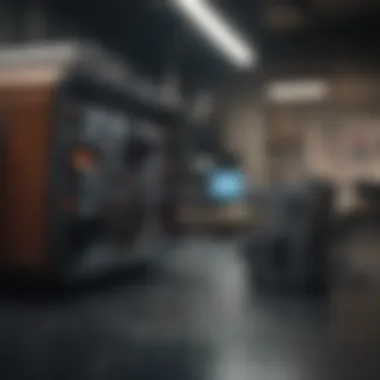
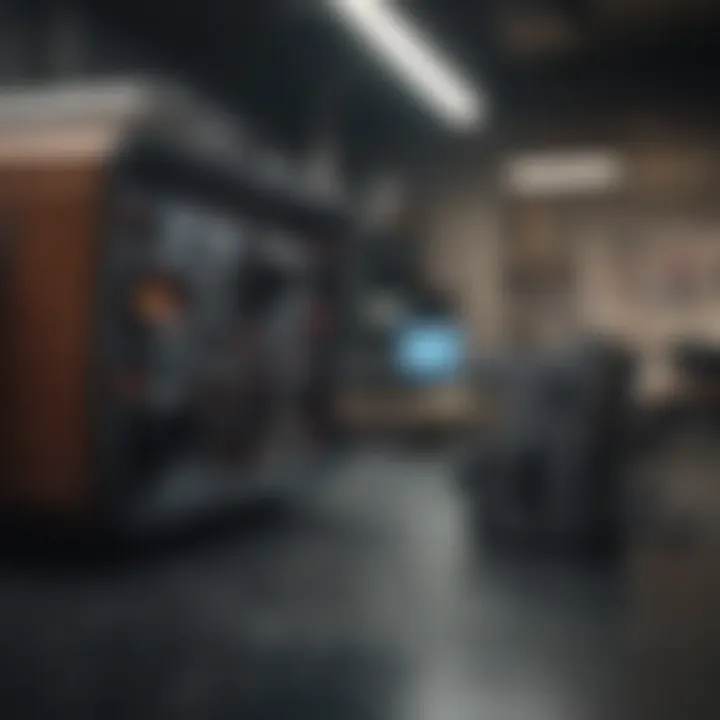
This script, when executed, simply prints "Hello, World!". Its straightforward structure is one reason why many users prefer shell scripting for task automation.
However, while scripting is valuable, it does have its challenges, such as debugging and the need for familiarity with command options and scripting logic.
Executing Scripts
Executing scripts involves running the created shell files. This execution can be done by making the script executable with the command and running it from the command line. Executing scripts fully showcases the power of the command line, enabling batch processing of commands.
This capability of running scripts is beneficial as it allows users to combine multiple steps into one seamless command. However, it requires a good understanding of permissions and file paths, which can be a hurdle for beginners.
In summary, Intermediate Command Line Techniques significantly amplify the capabilities of basic command line knowledge. The use of pipes and redirects, alongside effective shell scripting, enables users to work smarter, not harder, which is essential in today's fast-paced technological landscape.
Advanced Command Line Usage
The ability to use advanced command line techniques is crucial for anyone looking to deepen their understanding and effectiveness in a CLI environment. Mastery of advanced usage can lead to improved productivity, streamline workflows, and facilitate complex tasks that are often cumbersome or nearly impossible through graphical interfaces. This section will cover regular expressions, pattern matching, and advanced scripting techniques, which are essential for efficient command line operations.
Regular Expressions and Pattern Matching
Regular expressions are powerful tools for searching and manipulating text in the command line. They provide a concise method for specifying sets of strings using patterns that describe desired string characteristics. Mastery of regular expressions enables users to perform complex searches, including searching for specific patterns within files, substituting text, or validating formats of inputs.
For instance, the use of regex can help identify email addresses in a string of text or isolate file names that follow a certain structure. Regular expressions simplify many tasks that otherwise require exhaustive manual interventions.
Using regex within command line tools such as , , or can transform workflows. These expressions allow for quick filtering of outputs, making data processing more efficient. However, they can also be tricky to understand for beginners, requiring practice to effectively implement.
Advanced Scripting Techniques
Advanced scripting is another vital area for enhancing command line usage. This involves writing scripts that automate tasks to improve efficiency. Two crucial components of advanced scripting are conditional statements and loops with functions.
Conditional Statements
Conditional statements allow scripts to execute different actions based on certain conditions. This feature contributes significantly to the flexibility and intelligence of scripts. For instance, using statements in a script enables the user to check if a file exists before attempting to process it.
A key characteristic of conditional statements is their logical structure; they enhance decision-making capabilities in scripts. Their popularity stems from their straightforward syntax and versatility, making them accessible to users at various skill levels. Although they introduce complexity into scripts, they provide significant advantages by allowing for dynamic controls and improved error handling.
Advantages:
- Enhances decision-making processes in scripts.
- Allows for error handling based on conditions.
- Increases flexibility of scripts.
Disadvantages:
- Can complicate script structure for beginners.
- May lead to more lines of code that need maintenance.
Loops and Functions
Loops and functions are fundamental in any advanced script. They facilitate repetitive tasks without requiring extensive coding. For example, a loop can iterate over a list of files, applying an operation to each item. Similarly, functions allow for code reuse by encapsulating repetitive tasks.
The key characteristic of loops and functions is their ability to simplify scripts by reducing redundancy. They are favorable choices for users wanting to create efficient, maintainable scripts. However, scripting can grow in complexity with the addition of loops and functions, potentially confusing newer users.
Advantages:
- Simplifies repetitive tasks in scripts.
- Encapsulates code for better organization.
Disadvantages:
- Can be initially difficult to understand for newcomers.
- Improper use can lead to infinite loops, causing scripts to hang.
Practical Applications of
The Command Line Interface (CLI) provides a range of practical applications that are essential for effective computing. This section explores how CLI is utilized across distinct domains, emphasizing its significance in enhancing productivity and enabling precise control over tasks. Understanding these applications can help users harness the full potential of their systems.
System Administration Tasks
System administration is one of the primary areas where the CLI excels. It allows administrators to perform vital operations efficiently without relying on graphical user interfaces. Common tasks include managing user accounts, configuring network settings, and monitoring system performance.
Some critical examples of CLI commands for system administration are:
- and : These commands help in adding or modifying user accounts in Linux systems.
- or : Used to configure network interfaces directly from the command line.
- or : Tools for monitoring system performance in real time.
Engaging with CLI for system tasks reduces the time taken to execute commands and allows scriptability for repetitive tasks. Thus, automation through shell scripting becomes practical, leveraging the strengths of CLI capabilities.
Data Processing and Analysis
CLI is also invaluable in the fields of data processing and analysis. Many data analysts and data scientists prefer using command-line tools for handling large datasets.
The CLI offers an array of efficient tools, such as:
- awk: A powerful programming language for pattern scanning and processing.
- sed: A stream editor that allows for manipulations of text data easily.
- grep: A utility for searching plain-text data sets for lines that match a regular expression.


Using these tools together can lead to quick and efficient data transformation. For example, one can extract relevant data from a logfile using , then process and analyze that data using . This workflow showcases how CLI supports complex analysis tasks while minimizing resource usage.
Development Workflows
For software developers, the CLI is not just a tool but a crucial component of the development workflow. Developers can write, test, and deploy code using CLI commands, increasing their productivity.
Key advantages include:
- Version Control: Tools like Git can be managed entirely via the command line. Commands such as , , and are central to the collaborative development processes.
- Build Automation: Command line tools like Make or npm scripts automate building projects, allowing developers to focus on coding rather than manual tasks.
- Container Management: CLI tools like Docker enable developers to manage containerized applications efficiently, streamlining deployment and scaling.
Troubleshooting Common Issues
The command line interface is a powerful tool. Yet, it can pose challenges, especially for new users. Troubleshooting common CLI issues is essential. Understanding these problems aids in efficient command-line usage. It enhances productivity and reduces frustration. Moreover, it contributes to better overall system management.
Identifying Syntax Errors
Syntax errors are frequent hurdles when using command line interfaces. Misplaced characters, incorrect commands, or missing elements can lead to error messages. Learning to identify these errors is vital. Common symptoms of syntax errors include unexpected command responses. These may range from messages indicating that a command is not recognized to more complex syntax error notifications.
To quickly identify syntax errors:
- Check Command Spelling: Pay careful attention to each letter.
- Verify Options and Flags: Ensure that options or flags used with commands are correct.
- Review Line Breaks: If your commands are multi-lined, misplaced breaks can create errors.
- Use Help Command: Most CLIs offer help options, like or , to provide usage information.
Once an error is identified, correcting it usually resolves the issue. Eye for detail is crucial here.
Debugging Scripts
Debugging scripts is another important aspect of troubleshooting in CLI environments. Scripts tend to become complex, which invites a range of issues. Finding errors in scripts can be challenging. Thus, a systematic approach to debugging is needed.
Here are a few effective strategies for debugging:
- Echo Statements: Use echo statements at various stages in your scripts. This helps track variable values and flow of control.
- Use Debuggers: Some shells such as Bash offer built-in debug options. Incorporating in a Bash script enables you to see each command and its arguments as they are executed.
- Check Exit Status: Always check the exit status of commands. A failure could propagate to subsequent commands in a script.
- Simplify Scripts: Break complex scripts into smaller segments for easier testing and error identification.
Debugging skills are often honed through practice and experience. Developing a methodical approach empowers you as a user to handle more sophisticated scripts with confidence.
It is essential to turn mistakes into learning experiences, especially in the command line environment.
In summary, troubleshooting common CLI issues requires understanding syntax errors and developing debugging skills. Through diligent practice, one becomes proficient and reduces the likelihood of future errors.
Further Learning and Resources
A vital aspect of mastering the Command Line Interface (CLI) involves continuous education. Even after grasping the basics, there is always more to learn to refine one's skills. This section highlights different pathways to enhance your CLI knowledge. Embracing further learning through various resources can provide deeper insights and practical experiences that are not often covered in introductory materials. Moreover, such resources can bridge the gap between theoretical understanding and real-world applications.
Recommended Books and Courses
Books and structured courses can deliver comprehensive information and context that may lack in online materials. They often provide systematic approaches to learning and in-depth insights into the intricacies of CLI operations.
Some notable books worth exploring include:
- "The Linux Command Line" by William E. Shotts Jr. - This book offers a hands-on guide for users at all levels, enhancing both practical skills and theoretical knowledge.
- "Bash Cookbook" by Carl Albing, J. Dave Elton, and Bernie Greenberg - This provides a collection of practical examples to improve scripting in Bash, an essential shell used in many CLI environments.
- "Learning the bash Shell" by Cameron Newham - Focused on the Bash shell, it equips readers with tools to leverage its features efficiently.
For online courses, platforms like Coursera, Udacity, and edX often offer comprehensive programs. Some relevant courses include:
- Linux Command Line Basics – This provides introductory lessons and exercises for new users.
- Learn Command Line Basics with Command Line Power User – Aimed at boosting productivity using the CLI.
Online Tutorials and Communities
The internet hosts a wealth of tutorials and communities where both beginners and experts can engage. Sites such as Reddit and specialized forums foster discussions, share solutions, and offer peer support to troubleshoot issues encountered in daily use.
Key online platforms include:
- Linux Journal ��– Regularly updated content on tips and tricks specific to Linux command lines; it's an excellent ongoing resource.
- The Linux Documentation Project – A treasure trove of information, including extensive guides and how-to documents.
- Stack Overflow – A dedicated community where users can ask questions and receive responses on various CLI problems.
Engaging with these resources can significantly aid in developing a more profound understanding of CLI operations. Connecting with communities not only enhances knowledge but also creates opportunities for collaboration and idea exchanges.
Finale
The conclusion serves as a pivotal component of this guide, synthesizing the key elements and insights presented throughout the article. It reminds readers of the importance of mastering the Command Line Interface (CLI) and the practical applications that extend beyond basic use. Without the knowledge and skillset related to CLI, users might find themselves limited in their ability to efficiently manage tasks on their systems.
A significant benefit of becoming proficient in the CLI is the ability to automate repetitive tasks through scripting, thus enhancing productivity. Furthermore, understanding the CLI opens up advanced programming capabilities, allowing users to interact with their systems on a deeper level.
Considerations also arise surrounding the future of command line interfaces, as new technologies and programming paradigms emerge. While graphical user interfaces (GUIs) provide more intuitive ways to interact with computers, CLI remains a powerful tool that grants users extensive control over the operating system. Therefore, it is essential for students, researchers, educators, and professionals to embrace CLI as part of their skillset in an evolving digital landscape.
Recap of Key Points
To recap, the importance of learning CLI includes:
- Mastering basic commands is crucial for navigation and file management.
- Shells such as Bash and PowerShell offer unique features and capabilities.
- Automation through scripting saves time and effort in repetitive tasks.
- Troubleshooting skills are invaluable for diagnosing and fixing issues efficiently.
These points emphasize that CLI is not just a tool, but rather a gateway to understanding how computers work and how to solve problems effectively.
Future of Command Line Interfaces
Looking ahead, the future of command line interfaces is intertwined with advancements in technology. As cloud computing and containerization gain popularity, the CLI's relevance will not diminish. Instead, new commands and functionalities are likely to emerge, adapting to the evolving needs of developers and system administrators.
Moreover, with the rise of DevOps practices and software engineering workflows, CLI skills will be increasingly sought after. Tools that offer CLI environments, such as Docker and Kubernetes, are becoming essential in modern development and deployment processes.
In summary, while graphical interfaces may simplify certain tasks, the CLI represents a foundational skill that will continue to hold significance. Embracing CLI will equip users with the knowledge to navigate future developments in technology confidently.



